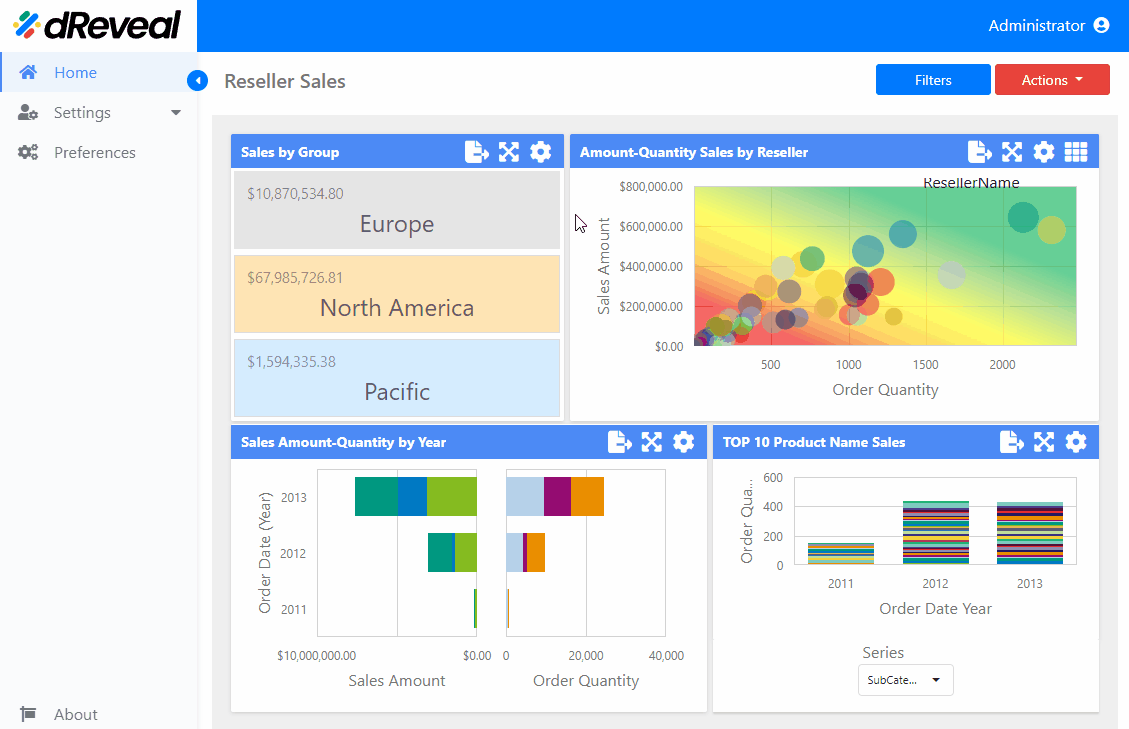Cards Chart
A Cards chart is a type of visualization primarily used in dashboards to display key information in a compact and accessible way. This type of chart does not represent a series of data through bars, lines, or points; instead, it presents individual metrics in "cards," each highlighting a specific value. These charts offer a variety of options to customize the cards and their functionality according to needs. These configurations can be found in the Menu option. The following sections will detail these options:
LAYOUT
The options vary depending on the type of chart. In the Cards chart, the user has the following option in the "LAYOUT" section.
| Options | Values | Description |
|---|---|---|
| CONTENT ARRANGEMENT MODE | Auto/Fixed Rows/Fixed Columns | This option allows the user to manage the arrangement of the cards and offers the following three modes: Auto - Automatically adjusts the cards to fit within the dashboard item. Fixed Rows - Allows you to arrange the cards in a set number of rows. Fixed Columns - Allows you to arrange the cards in a set number of columns. |
| LINE COUNT | Insert a value | This option allows the user to define the number of rows or columns, which is reflected in the Card dashboard. |
CONDITIONAL FORMATTING
The options vary depending on the type of chart. In the Crads chart, the user has the following option in the "CONDITIONAL FORMATTING" section. This option is used to highlight the visual elements of a card dashboard and change the card's background. This option provides the user with the ability to add, edit, sort, and remove format rules.
Add/Edit
| Options | Values | Description |
|---|---|---|
| COMMON | CALCULATED BY: Card/Data Item; VALUE TYPE: Select a value; CONDITION TYPE: Select a value | This option allows the user to adjust the COMMON section, but this depends on the selected "Calculated by" option: Card - The user can specify a data item container whose values determine the calculation of the format rule. The "Value Type" option specifies the card's measurement used for condition calculation. Data Item - The user can choose a hidden measure or a series dimension. The rule applies to all cards within a card item. CONDITION TYPE - This option refers to the type of criteria or condition you are setting to apply the format, and there are different types of conditions. By selecting a value in this option, it automatically displays the 'CONDITION' and 'MISCELLANEOUS' sections. |
| CONDITION | STYLE: Apperance/Icons | This option allows the user to configure a format rule and specify its style: Appearance - In this option, the user selects a background color or a predefined font. Icons - The user can add a predefined icon. |
| MISCELLANEOUS | ON/OFF | The user has the option to enable or disable the rule in the Miscellaneous section. |
Remove
This option allows the user to delete the selected format rule.
Up/Down
Users can organize the section in which format rules are applied, which can affect the final appearance of the card chart.
How to Apply the Settings of the 'Menu' Option
To apply the settings in a chart, first enter your username and password, then click the Login button. Once logged in, navigate to the report you want to run and double-click it to open. Next, click the Apply button to display the report. Once the report is loaded, click on the Menu option located at the top right of the chart; the icon is a gear. The available options for configuring the chart will then be displayed.
Cards Chart